How to change font size in Microsoft Word
To change the font size of your text or sentence in Microsoft Word, first, highlight the text that you intend to change the size for or select the whole document by pressing CTRL + A, then click on the font size drop-down at the top left corner of the Microsoft Word ribbon.
When it comes to formatting a document in Microsoft Word, changing the font size can be a crucial step in crafting the perfect look and feel.
To change font size in Word, start by selecting the text you want to modify. Then, navigate to the Home tab on the ribbon and locate the Font group.
Here, you’ll find a drop-down menu with a series of numbers representing different font sizes. Simply click on the desired font size, and watch as your document transforms before your eyes.
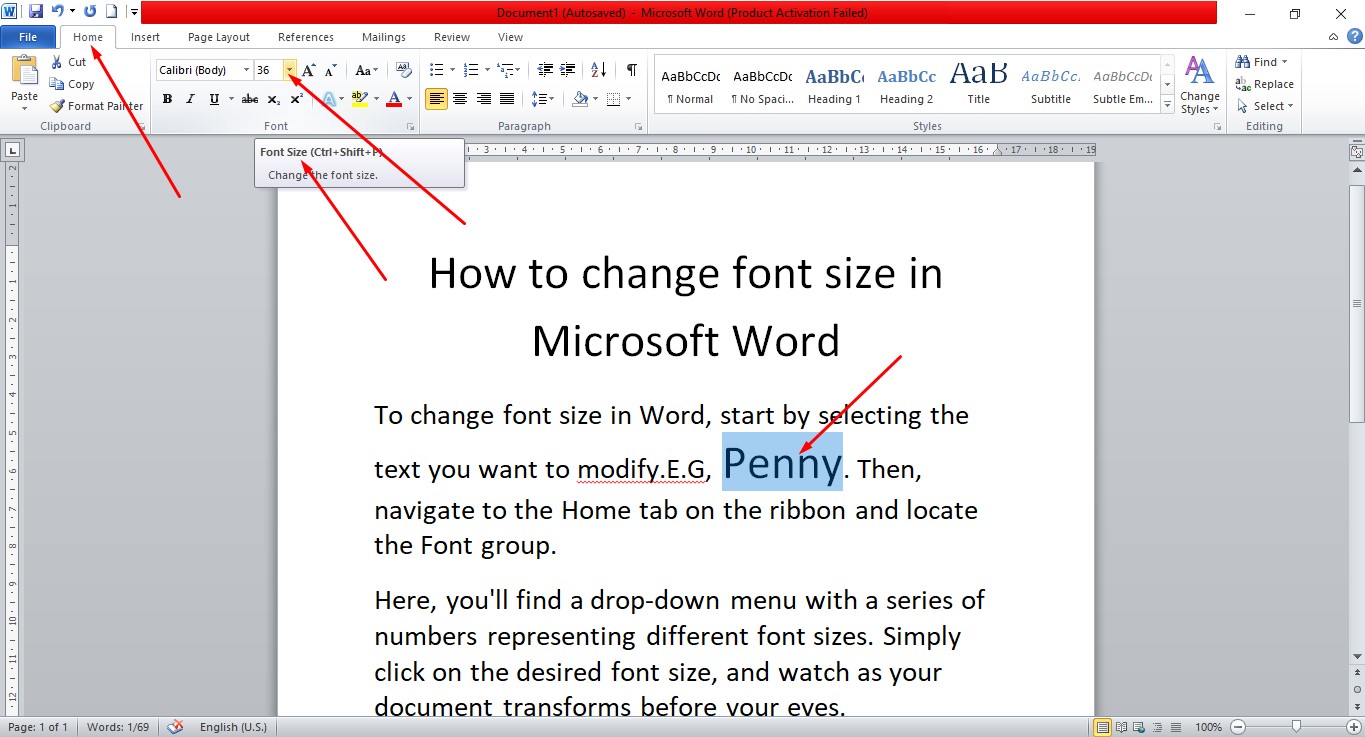
Remember, consistency is key when it comes to font size, so be sure to apply your changes across the entire document for a polished finish.
YouTube | TikTok | Facebook | Instagram | Medium | Pinterest | Quora | Twitter | LinkedIn | Flipboard
How To Change your Font Size in Microsoft Word
Here, you’ll find a drop-down menu with a series of numbers representing different font sizes. Simply click on the desired font size, and watch as your document transforms before your eyes.
FAQ
What is the shortcut for font change in Word?
Ctrl + Shift + F – Open the Font dialog box to change the font. Ctrl + Shift + > – increase the font size.
How do I increase font size and reduce font size?
Press Ctrl + on your keyboard to zoom in or increase font size. Press Ctrl – on your keyboard to zoom out or decrease font size. Press Ctrl 0 on your keyboard to go back to the default size.
Which button is used to increase the font size?
Press and hold down the CTRL key on your keyboard. At the same time as holding the CTRL key: press the + key to increase the size of the text and images or. press the “-” key to decrease the size of the text and images.
Course
These are lists of Microsoft Word Courses you can find helpful online, some are free while others are Paid.
- Work Smarter with Microsoft Word – Learn
- MS Office – Advanced – Efficiency Training – Learn
- Master Microsoft Word 2010 the Easy Way – Learn
- Microsoft Office 2010 – Revised 2018 – Learn
- Microsoft Word – Basic & Advanced – Learn
Service
There are experts on the internet that offer Microsoft Word related services.
- I will format and design your Microsoft Word document- Get service
- I will create Microsoft Word template- Get service
- I will teach you Microsoft Word, videos, tips and tricks- Get Service
- I will convert scanned PDF to Microsoft MS Word- Get service
- I will create filliable editable PDF form- Get service
Tools
Microsoft Word Tools are useful tools for those using the Microsoft Word program to work at home, school or offices.
- Microsoft Office Add-in: Microsoft Save as PDF or XPS – Access Tool
- Convert your Word document To PDF online – Access Tool
- Convert PDF to Word online for free – Access Tool
- DOC (WORD) to EPUB (Online & Free) – Convertio – Access Tool
Resources
- Change the font size – Microsoft Support
- Change Website Fonts, Colors, Spacing – City of St. Louis
- How to Change the Font and Font Size in Microsoft Word
- To Format Font Size in MS Word
Video
Tagged Posts
- How to underline a text in Microsoft Word- How to underline in word
- How to bold in MS Word– (Video, Article, Screenshots) Step by Step Guide)
- How to change font in Microsoft Word