How to Create Multilevel List in Word
Multilevel lists are a powerful tool for organizing and presenting information in a structured and easy-to-follow manner.
Whether you are creating an outline for a report, brainstorming ideas for a project, or designing a step-by-step guide, using multilevel lists can greatly enhance the readability and clarity of your content.
With the ability to incorporate sub-points under main points, these lists enable you to break down complex concepts into manageable chunks, making it easier for your readers to comprehend and absorb the information.
Additionally, multilevel lists provide a visual hierarchy that helps readers navigate through the content, allowing them to capture the main ideas effortlessly.
By utilizing this structured format effectively, you can improve the overall readability and organization of your work, ensuring that your audience stays engaged and informed.
word multilevel lists
To create a multilevel lists in word, first, you have to make a list of your items, then after that, select your list items and then click the multilevel list icon on the Home ribbon tab.
To Identify this icon, just look for an icon that has 1 2 3 with dashes but each one of the dashes are longer than the other.
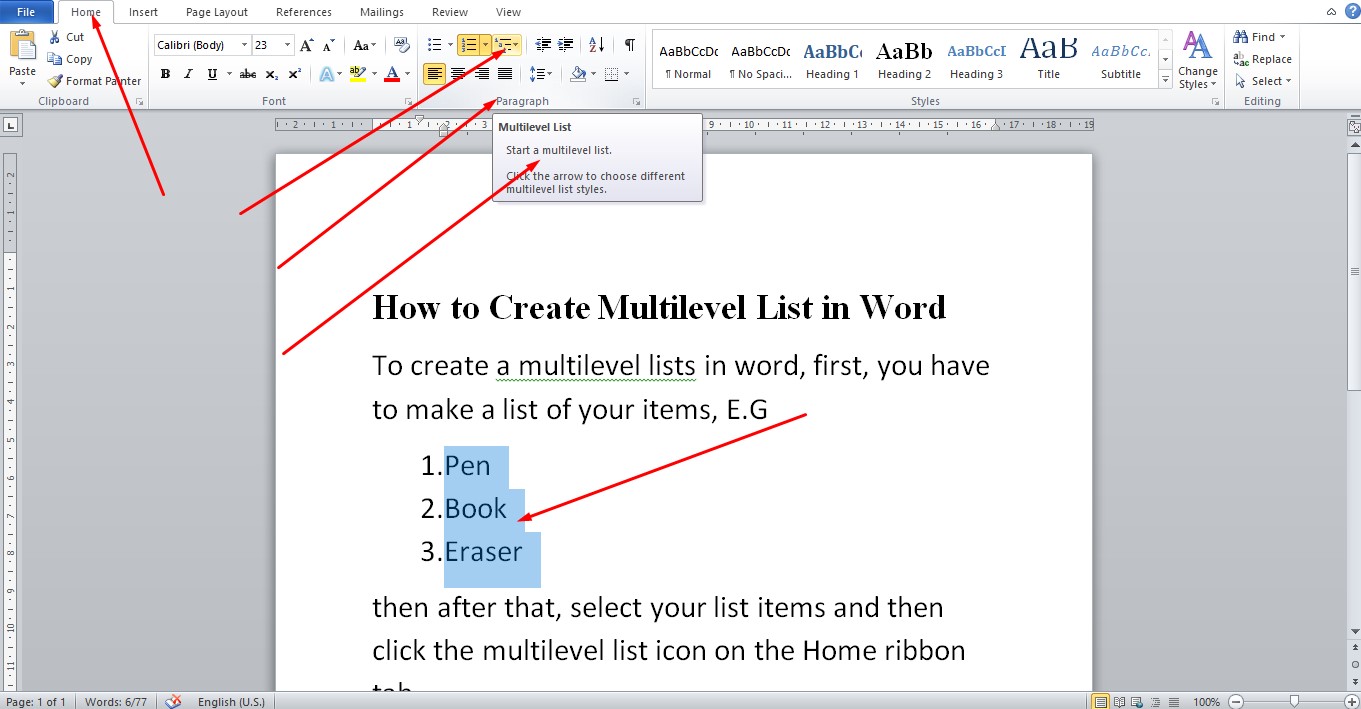
YouTube | TikTok | Facebook | Instagram | Medium | Pinterest | Quora | Twitter | LinkedIn | Flipboard
How to Create Multilevel List in Word
To create a multilevel lists in word, first, you have to make a list of your items,then after that, select your list items and then click the multilevel list icon on the Home ribbon tab.
To Identify this icon, just look for an icon that has 1 2 3 with dashes but each one of the dashes are longer than the other
FAQ
Which key is used to create a multilevel list?
The correct ones are Alt+Shift+Left arrow and Alt+Shift+Right arrow. What you can do is associate each list level with a unique paragraph style and then apply the list formatting by applying the appropriate styles to text paragraphs. This is the recommended approach to multilevel lists in Word.
What is a multilevel list in Microsoft Word?
You can apply a multilevel list in Word to outline topics within a list. This list style lets you easily create an agenda or other formal outline. To apply a multilevel list in Word, type the first item within the list. Then press the “Enter” key on your keyboard when finished to move to the next item.
How do I create a 1.1 1.2 list in Word?
Open your document that uses built-in heading styles, and select the first Heading 1. On the Home tab, in the Paragraph group, choose Multilevel List. Under List Library, choose the numbering style you would like to use in your document.
Course
These are lists of Microsoft Word Courses you can find helpful online, some are free while others are Paid.
- Work Smarter with Microsoft Word – Learn
- MS Office – Advanced – Efficiency Training – Learn
- Master Microsoft Word 2010 the Easy Way – Learn
- Microsoft Office 2010 – Revised 2018 – Learn
- Microsoft Word – Basic & Advanced – Learn
Service
There are experts on the internet that offer Microsoft Word related services.
- I will format and design your Microsoft Word document- Get service
- I will create Microsoft Word template- Get service
- I will teach you Microsoft Word, videos, tips and tricks- Get Service
- I will convert scanned PDF to Microsoft MS Word- Get service
- I will create filliable editable PDF form- Get service
Tools
Microsoft Word Tools are useful tools for those using the Microsoft Word document to create a professional and effective work in your Blog.
- Indexes- Access Tool
- Hyphenation- Access Tool
- Object browser- Access Tool
- Spelling and Grammer- Access Tool
- Word count- Access Tool
- Thesaurus- Access Tool
Resources
- How to Add Bullet Points in Word? 4 Easy Methods – Get
- How to Insert Bullets in Word –Get
- How to Create Custom Bullets in Microsoft Word –Get
- How to Create a Bulleted and Number List in Microsoft Word –Get
Video
Tagged Posts
- How to underline a text in Microsoft Word- How to underline in word
- How to bold in MS Word– (Video, Article, Screenshots) Step by Step Guide)
- How to change font in Microsoft Word
- How to change your font size in Microsoft Word- How to change font size in Word
- How to apply strikethrough on a text in Microsoft Word
- How To Create a Subscript on a Text in Microsoft Word