What is Word Highlight Shortcut Key
Word highlight shortcut is a valuable tool that every writer should utilize to enhance their productivity and efficiency.
This handy feature allows users to easily spot and label important sections within their document, making it a breeze to find and reference later on.
By simply highlighting a word or phrase and assigning it a specific color or style, writers can create a visual mapping that brings attention to key points, supporting a cohesive and well-structured piece.
With this shortcut, it becomes effortless to navigate through lengthy texts, making edits, additions, or revisions a seamless process.
Furthermore, the word highlight shortcut promotes organization and clarity, enabling writers to maintain a clear focus on their ideas and ensure a polished final product.
Whether you are documenting research findings, creating an outline, or preparing a presentation, this time-saving tool is an essential companion for writers of all backgrounds and skill levels.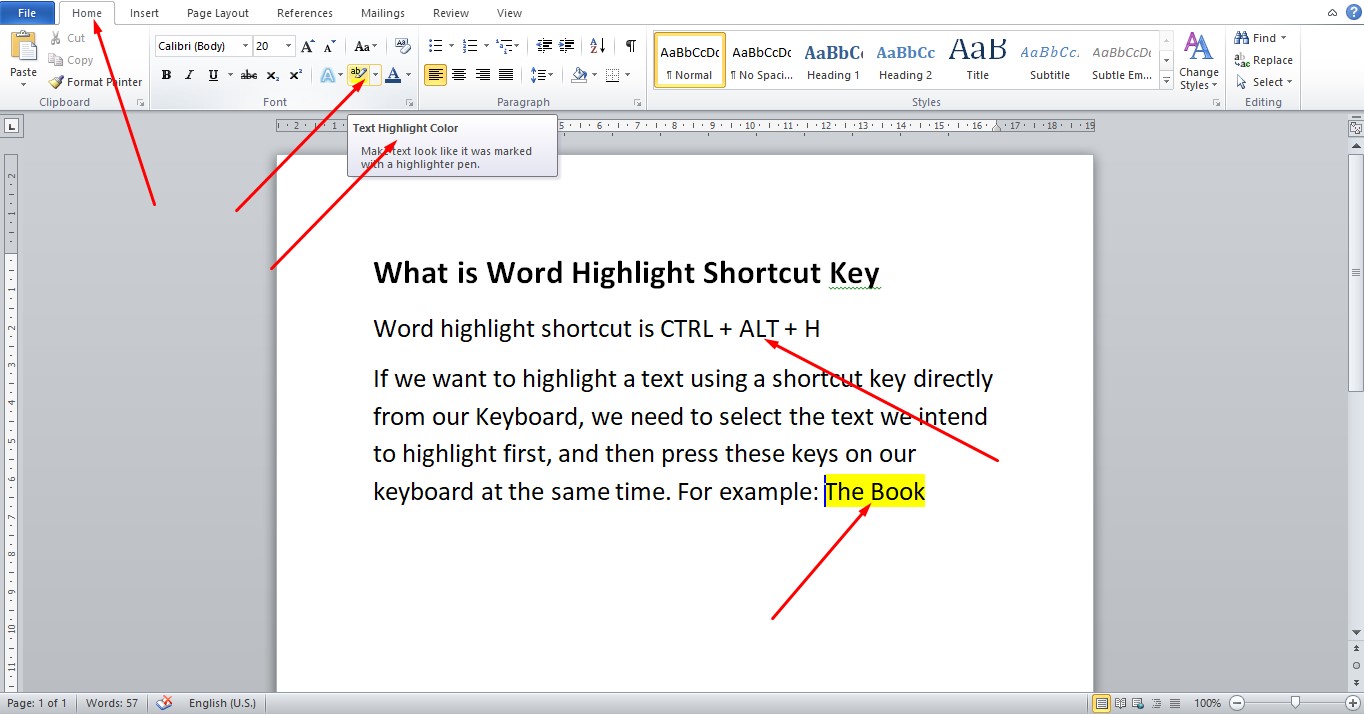
The word highlight shortcut is CTRL + ALT + H
If we want to highlight a text using a shortcut key directly from our Keyboard, we need to select the text we intend to highlight first, then press these keys on our keyboard at the same time.
YouTube | TikTok | Facebook | Instagram | Medium | Pinterest | Quora | Twitter | LinkedIn | Flipboard
What is Word Highlight Shortcut Key
If we want to highlight a text using a shortcut key directly from our Keyboard, we need to select the text we intend to highlight first, then press these keys on our keyboard at the same time.
FAQ
What is the shortcut for highlight color?
The shortcut keys for applying a highlight color are as follows: Ctrl+Shift+L – Applies a light yellow highlight color. Ctrl+Shift+H – Applies a dark yellow highlight color. Ctrl+Shift+K – Applies a light green highlight color.
What is the shortcut of highlight all in word?
Click anywhere within the document. Press Ctrl+A on your keyboard to select all text in the document.
What is the shortcut key for unhighlight?
Alt+Ctrl+H
You can both apply highlight and remove highlight using the Alt-Ctrl-H shortcut.
Course
These are lists of Microsoft Word Courses you can find helpful online, some are free while others are Paid.
- Work Smarter with Microsoft Word – Learn
- MS Office – Advanced – Efficiency Training – Learn
- Master Microsoft Word 2010 the Easy Way – Learn
- Microsoft Office 2010 – Revised 2018 – Learn
- Microsoft Word – Basic & Advanced – Learn
Service
There are experts on the internet that offer Microsoft Word related services.
- I will format and design your Microsoft Word document- Get service
- I will create Microsoft Word template- Get service
- I will teach you Microsoft Word, videos, tips and tricks- Get Service
- I will convert scanned PDF to Microsoft MS Word- Get service
- I will create filliable editable PDF form- Get service
Tools
Microsoft Word Tools are useful tools for those using the Microsoft Word document to create a professional and effective work in your Blog.
- Indexes- Access Tool
- Hyphenation- Access Tool
- Object browser- Access Tool
- Spelling and Grammar- Access Tool
- Word count- Access Tool
- Thesaurus- Access Tool
Resources
- Highlighting Text Using the Keyboard Only – Word Ribbon Tips- Learn
- How to Highlight or Select Text- Learn
- Top 10 Keyboard Shortcuts Everyone Should Know- Learn
- Fast highlighting using two keyboard shortcuts in Word- Learn
Video
Tagged Posts
- How to underline a text in Microsoft Word- How to underline in word
- How to bold in MS Word– (Video, Article, Screenshots) Step by Step Guide)
- How to change font in Microsoft Word
- How to change your font size in Microsoft Word- How to change font size in Word
- How to apply strikethrough on a text in Microsoft Word
- How To Create a Subscript on a Text in Microsoft Word