How to Strikethrough a text in Microsoft Word
To Strikethrough a Text in Microsoft Word, you will highlight or select the text you intend to strikethrough, then click the strikethrough abc icon at the top right corner of the Microsoft word ribbon.
If you’re looking to add a bit of emphasis to your Microsoft Word document, you may want to consider using the strikethrough text feature.
Strikethrough text is typically used to indicate that a word or phrase has been removed or is no longer applicable.
To apply strikethrough text in Microsoft Word, simply highlight the text you wish to cross out, right-click on it, and choose the “Strikethrough” option from the menu that appears.
Alternatively, you can use the “Font” tab in the ribbon at the top of your Word window, and select the strikethrough option from there.
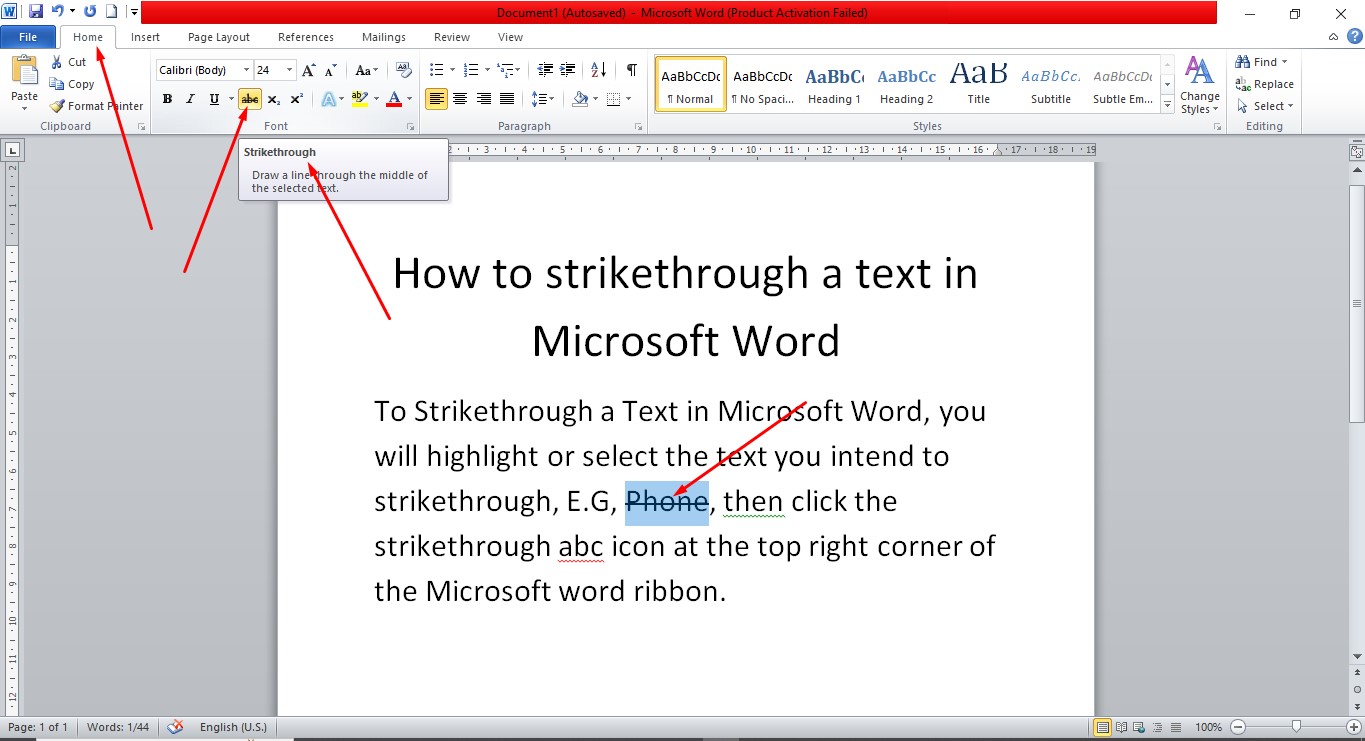
Whether you’re marking up a draft or simply adding a bit of visual interest to your text, strikethrough formatting is a quick and easy way to enhance your document in Microsoft Word.
YouTube | TikTok | Facebook | Instagram | Medium | Pinterest | Quora | Twitter | LinkedIn | Flipboard
How To Apply Strikethrough Text In Microsoft Word
FAQ
Is there a shortcut for strikethrough on word?
The standard way to use the strikethrough feature is to select the text you want to strikethrough and then select the strikethrough feature on the home tab. However, Word also has shortcuts that you can use to achieve the same thing. Press CTRL + D.
Where is the font strikethrough option?
Select the cells containing the data you want to format. Click the Format Cells box launcher. Tip: You can also press Ctrl+5. In the Format Cells box, under Effects, click Strikethrough.
How do you strikethrough in docs?
Open Google Docs on your computer. Go to the document you want to edit or open a new document. Highlight the text that needs a strike-through and press “Alt,” “Shift” and “5” together. Once you press the shortcut, Docs automatically strikes through the selected text.
Course
These are lists of Microsoft Word Courses you can find helpful online, some are free while others are Paid.
- Work Smarter with Microsoft Word – Learn
- MS Office – Advanced – Efficiency Training – Learn
- Master Microsoft Word 2010 the Easy Way – Learn
- Microsoft Office 2010 – Revised 2018 – Learn
- Microsoft Word – Basic & Advanced – Learn
Service
There are experts on the internet that offer Microsoft Word related services.
- I will format and design your Microsoft Word document- Get service
- I will create Microsoft Word template- Get service
- I will teach you Microsoft Word, videos, tips and tricks- Get Service
- I will convert scanned PDF to Microsoft MS Word- Get service
- I will create filliable editable PDF form- Get service
Tools
Microsoft Word Tools are useful tools for those using the Microsoft Word document to create a professional and effective work in your Blog.
- Indexes- Access Tool
- Hyphenation- Access Tool
- Object browser- Access Tool
- Spelling and Grammer- Access Tool
- Word count- Access Tool
- Thesaurus- Access Tool
Resources
- How to strikethrough in Word – line through text
- 4 Strikethrough Shortcuts in Microsoft Word to Cross Out Text
- How to Draw a Line Through Words in Microsoft Word
- How to Use Strikethrough Shortcuts in Microsoft Word
Video
Tagged Posts
- How to underline a text in Microsoft Word- How to underline in word
- How to bold in MS Word– (Video, Article, Screenshots) Step by Step Guide)
- How to change font in Microsoft Word
- How to change your font size in Microsoft Word- How to change font size in Word