How to Clear Formatting in Word
When working with Microsoft Word, it is essential to master the art of formatting text properly. However, there are instances where you might need to remove formatting from your document entirely.
Whether you’ve copied and pasted text from another source, applied too many formatting styles, or simply want to start fresh, clearing formatting in Word is a simple process.
To remove all formatting, first, select the text you wish to modify. Next, navigate to the “Home” tab at the top of the screen and locate the “Styles” section.
From here, click on the small arrow located in the bottom right corner, which will open the Styles pane. Finally, scroll to the bottom of the Styles pane and click on the “Clear All” option.
By following these straightforward steps, you can easily remove any unwanted formatting and ensure your document appears clean and professional.
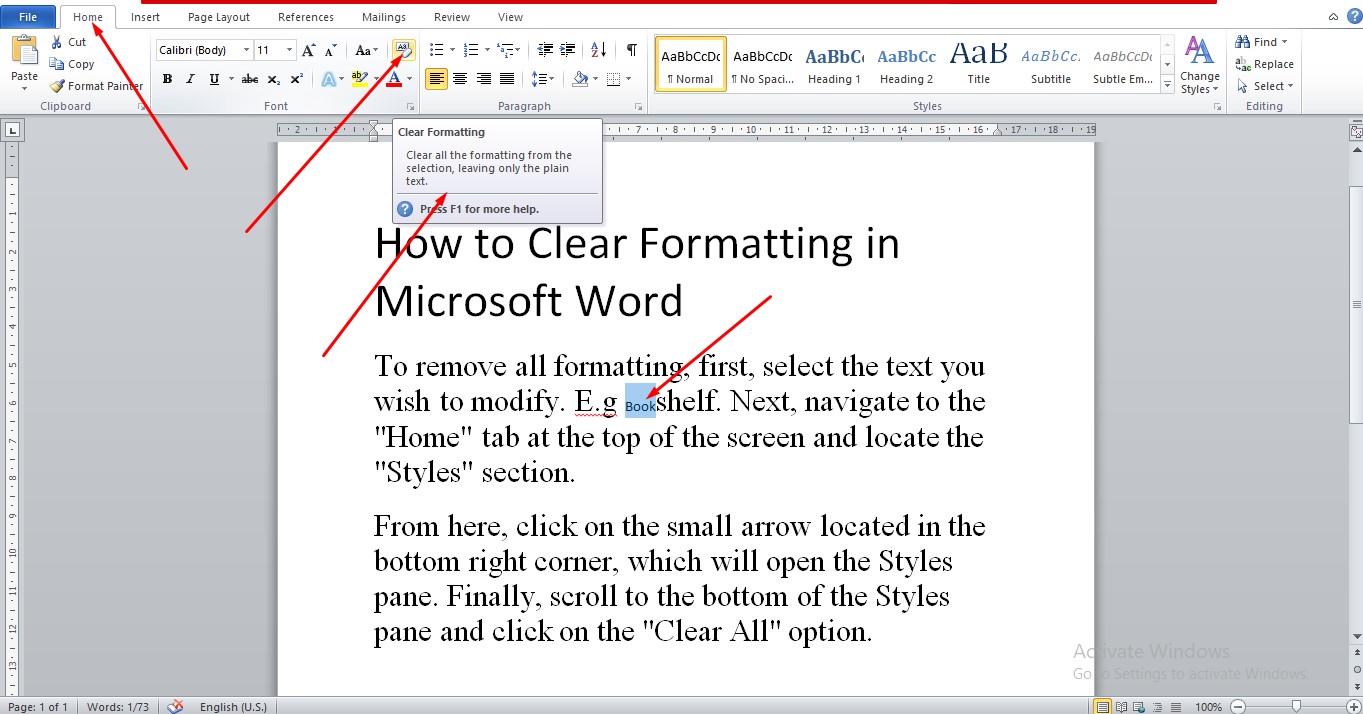
How to Clear Formatting in Microsoft Word
To clear formatting leaving only the plain text, first, select or highlight the text you intend to clear the formatting from, then click the icon with Aa and something like an eraser.
YouTube | TikTok | Facebook | Instagram | Medium | Pinterest | Quora | Twitter | LinkedIn | Flipboard
How to Clear Formatting in Microsoft Word
FAQ
What is clear formatting button?
In Microsoft Word, the Clear Formatting command removes any formats you’ve applied to the text. These can include font, size, text attributes (bold or italic), and color among others. More specifically, it restores characters to the formatting defined by the style you’re using.
How do I clear formatting in docs?
You can clear the formatting of an element such as text by selecting the text, navigating to the “Format” menu, and selecting the “Clear formatting” option from the drop-down menu. Alternatively, you can use the keyboard shortcut “Ctrl+\” to achieve the same result.
What happens when you clear formatting?
Clear formatting is an option in MS Word that allows you to remove any formatting applied to your document’s text content. This includes font size, style, bullets, headings, text color, shadow, strikethrough, bold, italic, underlines, or any other formatting option available in MS Word.
Course
These are lists of Microsoft Word Courses you can find helpful online, some are free while others are Paid.
- Work Smarter with Microsoft Word – Learn
- MS Office – Advanced – Efficiency Training – Learn
- Master Microsoft Word 2010 the Easy Way – Learn
- Microsoft Office 2010 – Revised 2018 – Learn
- Microsoft Word – Basic & Advanced – Learn
Service
There are experts on the internet that offer Microsoft Word related services.
- I will format and design your Microsoft Word document- Get service
- I will create Microsoft Word template- Get service
- I will teach you Microsoft Word, videos, tips and tricks- Get Service
- I will convert scanned PDF to Microsoft MS Word- Get service
- I will create filliable editable PDF form- Get service
Tools
Microsoft Word Tools are useful tools for those using the Microsoft Word document to create a professional and effective work in your Blog.
- Indexes- Access Tool
- Hyphenation- Access Tool
- Object browser- Access Tool
- Spelling and Grammer- Access Tool
- Word count- Access Tool
- Thesaurus- Access Tool
Resources
- Change the font size
- How to Change the Font and Font Size in Microsoft Word
- To Format Font Size in MS Word
- How to Change the Font Size of text in MS Word
Video
Tagged Posts
- How to underline a text in Microsoft Word- How to underline in word
- How to bold in MS Word– (Video, Article, Screenshots) Step by Step Guide)
- How to change font in Microsoft Word
- How to change your font size in Microsoft Word- How to change font size in Word
- How to apply strikethrough on a text in Microsoft Word
- How To Create a Subscript on a Text in Microsoft Word