How To Create a Superscript in Microsoft Word
Superscripts in Word are a powerful tool. They’re commonly used for scientific and mathematical expressions, but can also be applied in other contexts like footnotes or legal documents.
To add a superscript in Word, simply highlight the text you want to raise and press “Ctrl + Shift + +” on your keyboard.
This will immediately convert your selected text into a smaller and slightly raised format. Additionally, you can also access the superscript option via the “Font” section in the Word Ribbon.
With a few simple steps, superscripts in Word can add more clarity and distinction to your text.
To create a Superscript in Microsoft Word, first, highlight or select the Text that you intend to create a Superscript, then click the X and 2 above looking icon at the top left corner of the Microsoft Word ribbon.
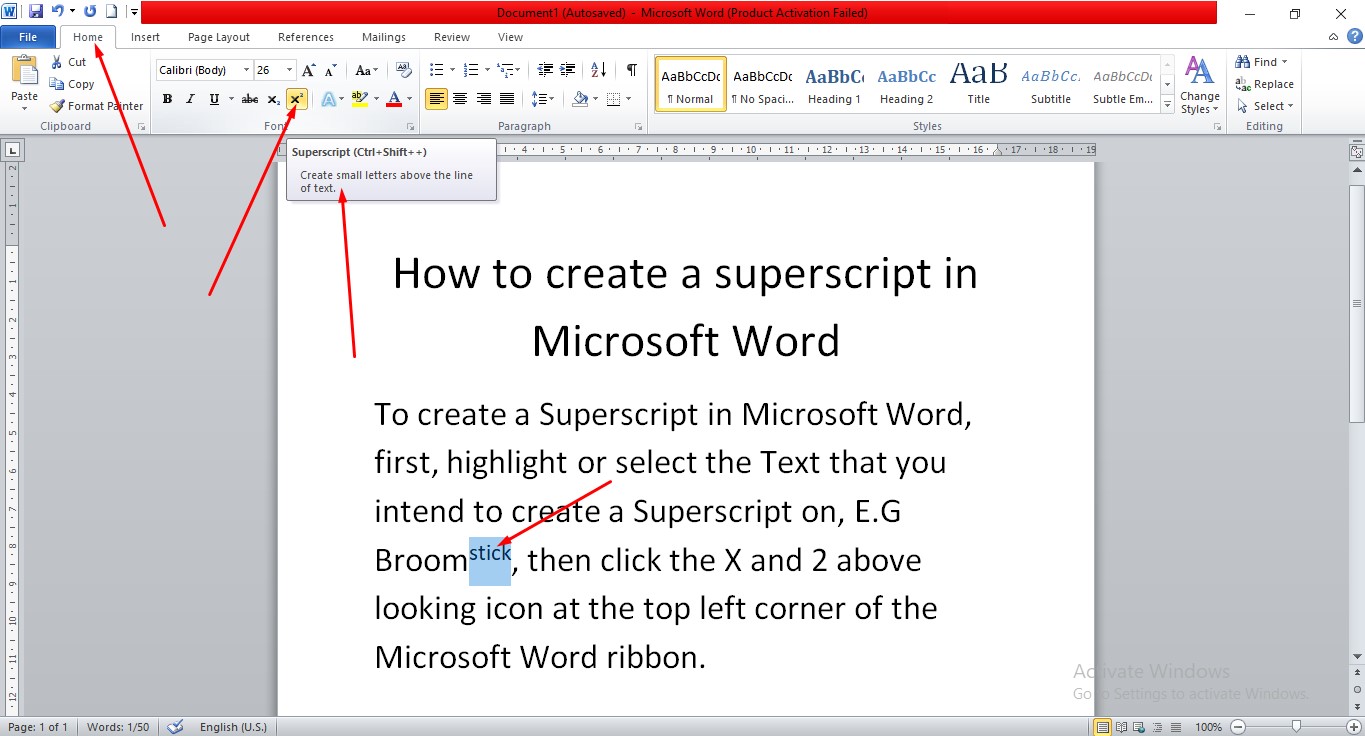
To achieve this same result using the Shortcut keys on our Keyword, we will select the text first and then click the CTRL+ SHIFT++
X3
X2
YouTube | TikTok | Facebook | Instagram | Medium | Pinterest | Quora | Twitter | LinkedIn | Flipboard
How To Create a Superscript in Microsoft Word
FAQ
What is the formula for superscript?
Press CTRL+1. Under Effects, check the Superscript or Subscript box, and click OK. Tip: Although Excel doesn’t have quick keyboard shortcuts to these commands, you can navigate the menus and dialogs with just the keyboard. Use Alt+HFNE for superscript, and Alt+HFNB for subscript.
Where is the superscript written?
A subscript or superscript is a character (such as a number or letter) that is set slightly below or above the normal line of type, respectively. It is usually smaller than the rest of the text. Subscripts appear at or below the baseline, while superscripts are above.
How to do superscript in docs?
You can create superscript text in Google Doc using the menu system. To do this, highlight the text that you want to convert to superscript. Select Format from the menu. Select Text and then select Superscript.
Course
These are lists of Microsoft Word Courses you can find helpful online, some are free while others are Paid.
- Work Smarter with Microsoft Word – Learn
- MS Office – Advanced – Efficiency Training – Learn
- Master Microsoft Word 2010 the Easy Way – Learn
- Microsoft Office 2010 – Revised 2018 – Learn
- Microsoft Word – Basic & Advanced – Learn
Service
There are experts on the internet that offer Microsoft Word related services.
- I will format and design your Microsoft Word document- Get service
- I will create Microsoft Word template- Get service
- I will teach you Microsoft Word, videos, tips and tricks- Get Service
- I will convert scanned PDF to Microsoft MS Word- Get service
- I will create filliable editable PDF form- Get service
Tools
Microsoft Word Tools are useful tools for those using the Microsoft Word document to create a professional and effective work in your Blog.
- Indexes- Access Tool
- Hyphenation- Access Tool
- Object browser- Access Tool
- Spelling and Grammer- Access Tool
- Word count- Access Tool
- Thesaurus- Access Tool
Resources
- Format text as superscript or subscript in Word
- How to Add a Superscript or Subscript in Microsoft Word
- How to Superscript in Word – 4 Easy Methods
- How to insert Subscript and Superscript in Word
Video
Tagged Posts
- How to underline a text in Microsoft Word- How to underline in word
- How to bold in MS Word– (Video, Article, Screenshots) Step by Step Guide)
- How to change font in Microsoft Word
- How to change your font size in Microsoft Word- How to change font size in Word
- How to apply strikethrough on a text in Microsoft Word
- How To Create a Subscript on a Text in Microsoft Word